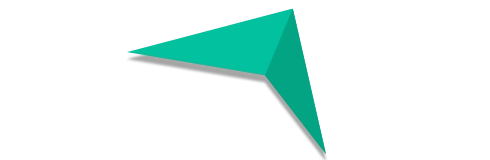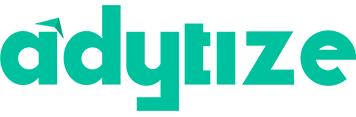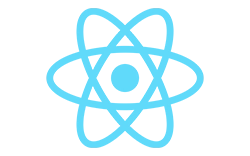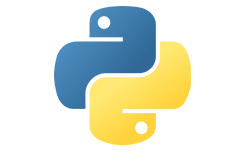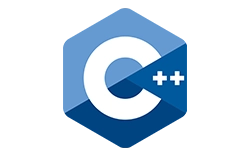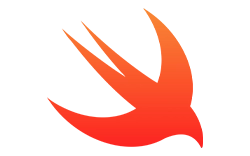Impactful
Advance & Optimize Your Business With Impactful People.
Adytize is a recruitment hub connecting impactful people with meaningful organizations.
Leverage World-Class Talent
We are the largest, globally-distributed network of top engineering, design, and technology talent, ready to advance & optimize your business.
Build Amazing Teams
Quickly assemble the teams you need, exactly when you need them.
Hire Quickly
Hire in under 2 weeks. Scale up or down, no strings attached. We offer flexible engagements to make sure your business needs are met.
The Top %
Every applicant to the adytize network is rigorously tested and vetted to ensure each and every client gets top talent.
Leading the Future
Our network is ready for tomorrow’s business challenges by embracing advanced and specialized skills.
A Level Above
Every single candidate in our global network embodies the highest levels of integrity, professionalism, and communication.

HIRE NETWORK ENGINEERS

HIRE SYSTEM ADMINISTRATORS
Our Commitment
No-Risk Trial, Pay Only If Satisfied.
“Think of us as the ‘Consumer Reports’ for Impactful Talent.”
Exclusive insights on roles directly in your inbox.